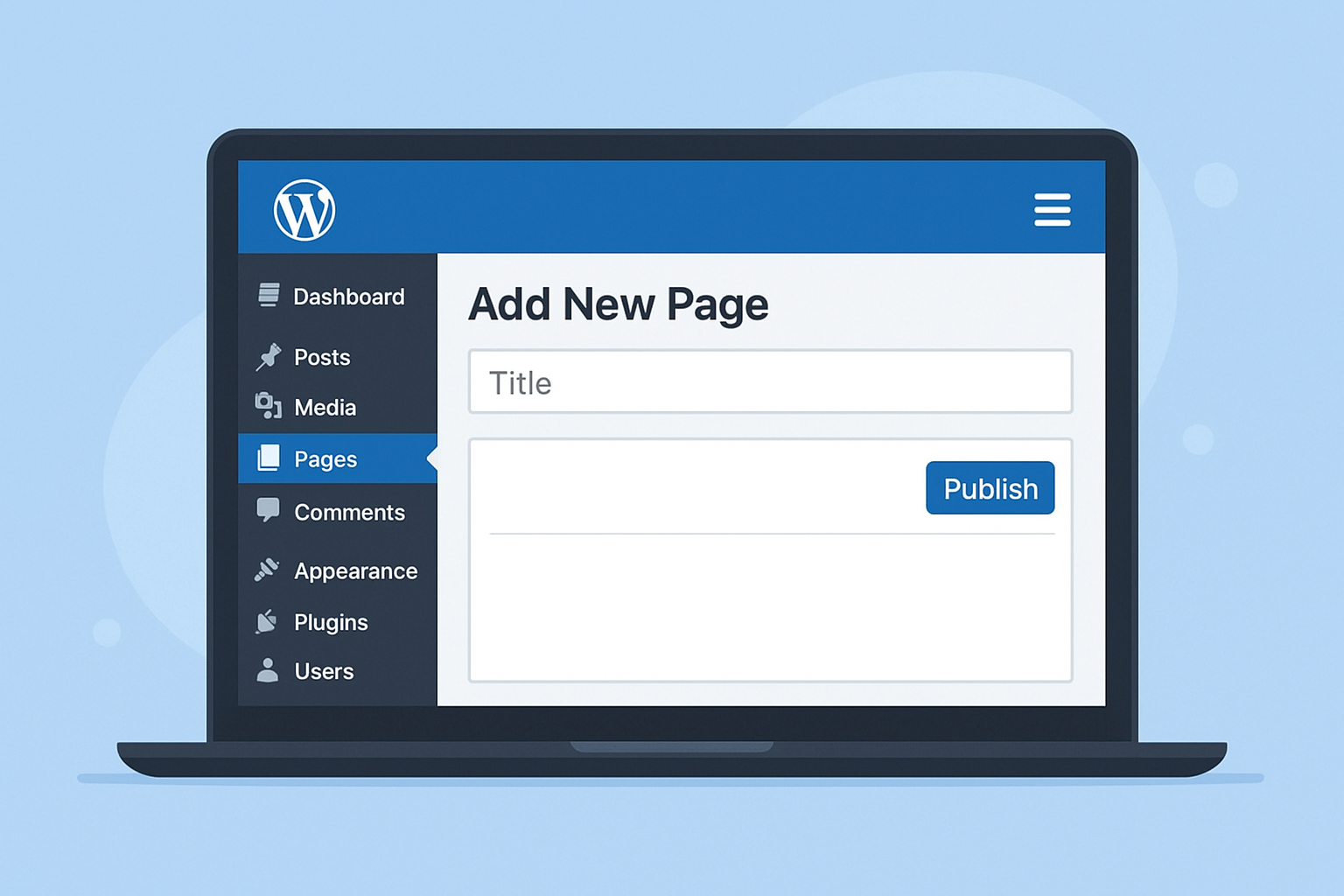If you are new to WordPress and want to build your own website, one of the first things you need to learn is how to create pages in WordPress. Pages are the backbone of any website – they help you organize and display important content like Home, About, Services, Blog, or Contact.
In this article, I will guide you step by step on how to create pages in WordPress. We will also cover how to add text, images, and publish your page so that it is ready for visitors. Whether you are running WordPress locally using XAMPP or directly on a live server, the process is almost the same.
How to Create Pages in WordPress
Why Pages Are Important in WordPress
Before learning the process, let’s quickly understand the difference between pages and posts in WordPress.
- Pages are static and timeless. Examples: About Us, Contact, Services.
- Posts are time-based and usually appear in your blog section. Examples: articles, news updates, or tutorials.
So, when you want to create permanent content for your website, you will be working with pages.
Step 1: Log in to Your WordPress Dashboard
If you are using WordPress locally, make sure you start your XAMPP server first. Then, log in by typing the following URL in your browser:
localhost/your-folder-name/login
For example, if your folder name is wordpress_site, then the login URL will be:
localhost/wordpress_site/login
Enter your WordPress username and password. If the login details are correct, you will be redirected to the WordPress Dashboard.
Step 2: Go to Pages and Add a New Page
From the left-hand navigation menu, look for the Pages option. When you hover over it, you will see two choices:
- All Pages – shows the list of existing pages.
- Add New – allows you to create a new page.
Click on Add New.
Step 3: Enter the Title of Your Page
Now you will see the page editor. At the top, there is a box where you can enter the title of your new page. For example:
- Home
- About Us
- Services
- Contact
Choose the title based on the type of page you want to create.
Step 4: Add Content in the Editor
Right below the title, you will see the editor area. This is where you add your page content. You can type text, create headings, add bullet points, or format your content.
For example, if you are creating an “About Us” page, you can write about your business, mission, and values here.
Step 5: Add Images to Your Page
Images make your page more attractive and engaging. To add an image:
- Click on the Add Media button above the editor.
- Select Upload Files and choose the image from your computer.
- Once the image is uploaded, click on Insert into Page.
- The image will appear in your editor.
You can align, resize, or add captions to images as needed.
Step 6: Publish Your Page
Once you are happy with your content, it’s time to make your page live. On the right-hand side, you will see the Publish button.
- Click Publish to make the page visible to visitors.
- If you want to save your work but don’t want it live yet, click Save Draft.
After publishing, you can click on the View Page link to see how it looks on your website.
Step 7: Edit and Update Your Page Anytime
Don’t worry if you missed something – WordPress allows you to edit pages anytime.
- Go to Pages > All Pages.
- Choose the page you want to edit and click Edit.
- Make your changes, then click Update.
Your changes will appear instantly on the live website.
Pro Tips for Creating Better Pages
- Use headings (H2, H3) to structure your content clearly.
- Add relevant images to make the page visually appealing.
- Keep your text short and simple for better readability.
- Use internal links (link one page to another, like “About Us” linking to “Contact Us”).
- Always preview your page before publishing to check formatting.
Conclusion
Learning how to create pages in WordPress is one of the most important skills for beginners. With just a few clicks, you can set up professional-looking pages that form the foundation of your website.
By following the steps – logging in, adding a new page, entering a title, adding text and images, and finally publishing – you can create any type of page easily. As you practice, you’ll become more confident and creative with your website design.
So, log in to your WordPress dashboard today and start creating your first page. Great websites are built one page at a time!
7 Best Pay Per Signup Affiliate Programs – Earn Up to $10 Per Signup
Best Recurring Commission Affiliate Programs for Beginners
Best 7 equipment for content creators